BLOCs
The HST eChart design is built around BLOCs, Basic Level of Charting. Every workflow is a collection of BLOCs. Some BLOCs may be present in more than one workflow in a chart.
This section will cover:
Add, Remove, or Restore a BLOC
BLOC Basics
Completion Methods
A basic BLOC is straightforward and has one or more methods for completion, e.g. radio button, checkbox, search field, free text field and components such as Time clock, and People icon.
Radio Buttons -
Radio buttons indicate that one choice is to be made. Radio buttons are selected or deselected with a single tap.
Checkboxes -
Check boxes indicated that more than one selection may be made. Some checkboxes may have a text field component.
Search... -
In a search ahead text field, the selection is searched for via an existing list, such as the Gold Standard Drug Database or a Code Table. Depending on the configuration, the search text field requires between 2 to 4 letters to be entered for the results to appear. Tapping on "Advanced Search..."
in the results area will open the advanced search flyout. Tap the Show All button
in Advanced Search to view all options.
Text -
In a text field, any text may be entered.
Grids
A BLOC may also contain a grid. A grid is composed of individual entry rows. A new row must be entered, or an existing row completed in order to complete the BLOC.

Grid Icons:
|
|
Add Icon – Creates a new row entry in a grid. |
|
|
Delete Icon – Deletes the selected row(s) in a grid. To delete a row, check the box on the left side of the row then tap the delete button. |
|
|
Strike Through Icon – Strikes through the selected row(s) in a grid. Normally, rows entered by other users cannot be deleted, they can only be struck through. To strike through a row, check the box on the left side of the row then tap the strike through button. |
|
|
Clone Icon – Creates a new grid item where certain data is copied from a selected grid row. To clone a row, check the box on the left side of the row then tap the clone button. |
|
|
Edit Icon – Opens a grid row to allow the user to edit it. |
Standard BLOC Action Icons
All BLOCs feature four standard Action Icons – the BLOC name, the ellipse icon, expand or collapse icons, and BLOC status icons. Additional information and icons may be present within a BLOC.
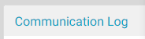
|
BLOC Name – The BLOC name is in the upper left corner of every BLOC. Tapping the BLOC name will collapse or expand the BLOC. |
|
|
Ellipse Icon – The ellipse icon is in the upper right corner of every BLOC. Tapping the ellipse icon will produce a drop-down menu |
|
|
Collapse Icon – The collapse or expand icon is in the bottom left corner of every BLOC. Tapping the collapse icon collapses the BLOC so that only the four standard BLOC Icons are visible. |
|
|
Expand Icon – The collapse or expand icon is in the bottom left corner of every BLOC. Tapping the expand icon expands the BLOC so that all its contents are visible. The expand icon is only available after the collapse icon has been tapped. |
|
|
Incomplete BLOC Icon – The incomplete BLOC icon indicates a BLOC is not complete. Tapping the icon will display a message at the bottom of the BLOC that lists the missing components. Tapping the icon again will hide the message. |
|
|
Complete BLOC Icon – The complete BLOC icon indicates that all required components have been completed for the BLOC. |
|
|
Live Edit Icon – The live edit icon indicates that information within the BLOC has been updated by another user. The live edit icon is a safety feature to alert the user that the patient’s clinical information may have changed. Tapping on the live edit icon will remove the icon and display the incomplete or complete BLOC icon. |
|
|
Acknowledge Icon – The acknowledge icon indicates that the BLOC has been completed by another source or user. The acknowledge icon is a safety feature to prompt the user to check the BLOC content for accuracy. Tapping on the acknowledge icon will remove the icon and display the complete BLOC icon. |
Additional BLOC Action Icons
These icons are next to certain fields and can be used to quickly insert information, instead of tying it manually.
|
|
Clock Icon – Tapping the clock icon inserts the current date and time in the field. |
|
|
Calendar Icon – Inserts the current date in the field. |
|
|
Person Icon – Inserts the name of the logged in user in the field. |
BLOC Scope
Scope refers to how data within a BLOC is shared throughout the chart.
If a BLOC is Chart Scoped, the data within the BLOC will be the same/shared across the entire chart. Chart Scoped BLOCs contain information that is relevant and the same for all clinical workflows, such as allergies.
If a BLOC is Bundle Scoped, the data within the BLOC is shared only within the Bundle it resides. If an additional Bundle is added, the data will not transfer to the new Bundle. An example of this is Room In time. The documented Room In time is shared across the Bundle, but if the patient returns to the OR the new bundle will require a new Room In time.
If a BLOC is BLOC Scoped, the data is entirely contained within that BLOC. If the same BLOC is added to the workflow or present anywhere else in the chart, it will be blank until the user enters data into it.